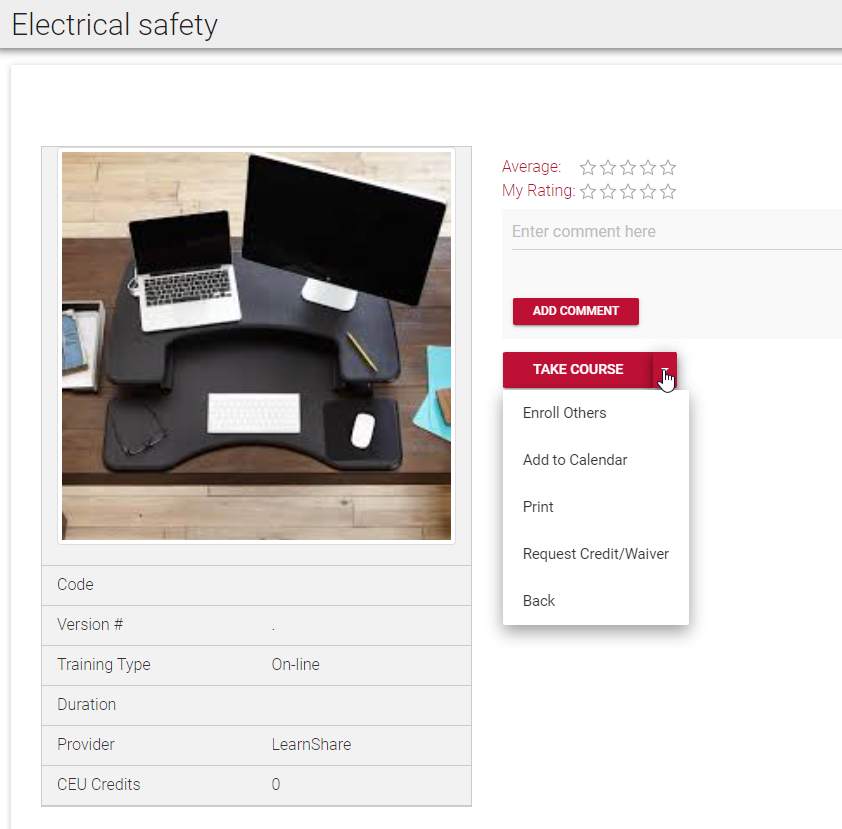
Users can request credit or waiver for assignments made in the LearnShare ELMS. This is an optional feature and will only be visible if clients choose to opt in.
From the user's Learning Plan, select an assignment to view the Course Details screen. Expand the drop-down options and select Request Credit/Waiver.
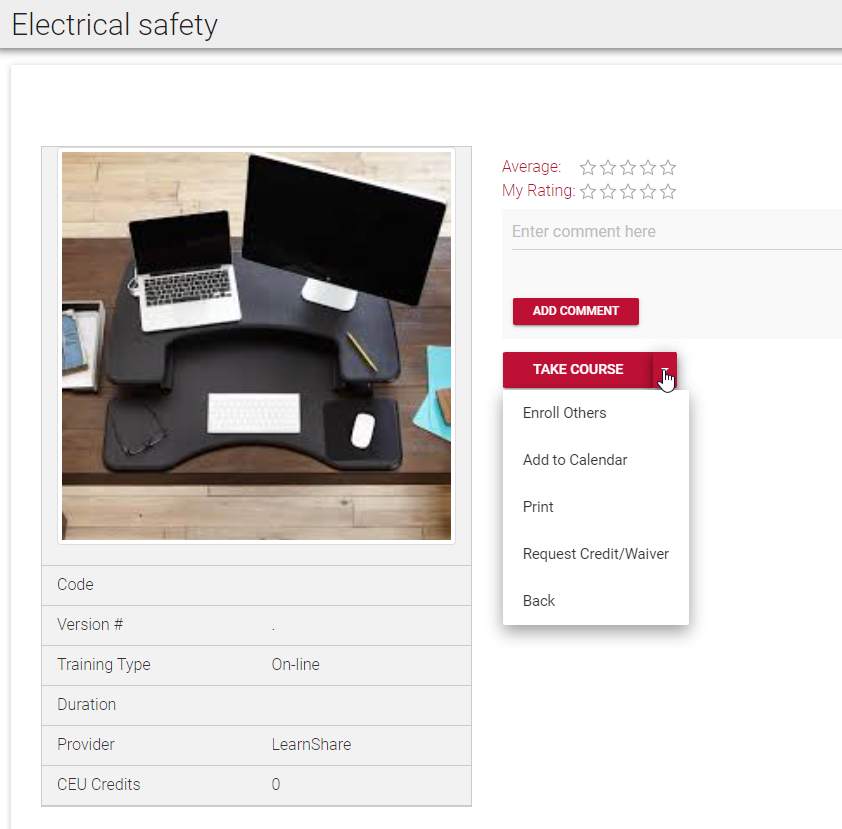
A pop-out box will open to display the request credit/waiver options. Check the box next to the course.
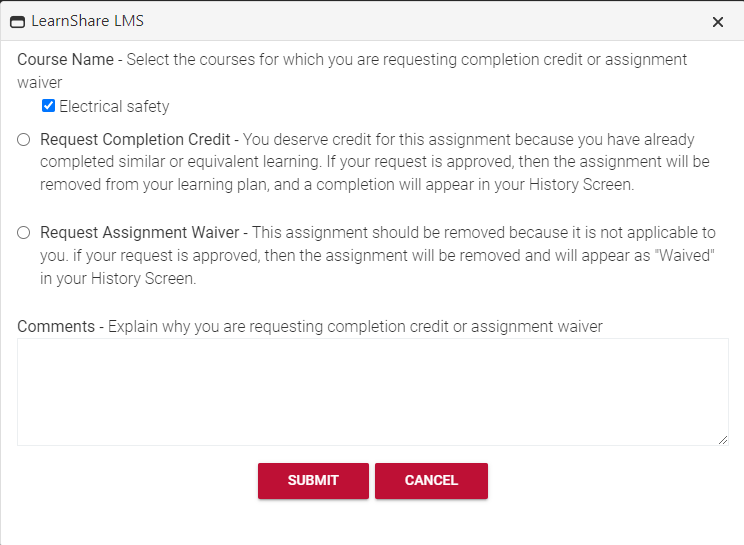
For certificates, users can request credit/waiver for one or more courses or the entire certificate by checking the boxes next to the items they wish to include in the request.
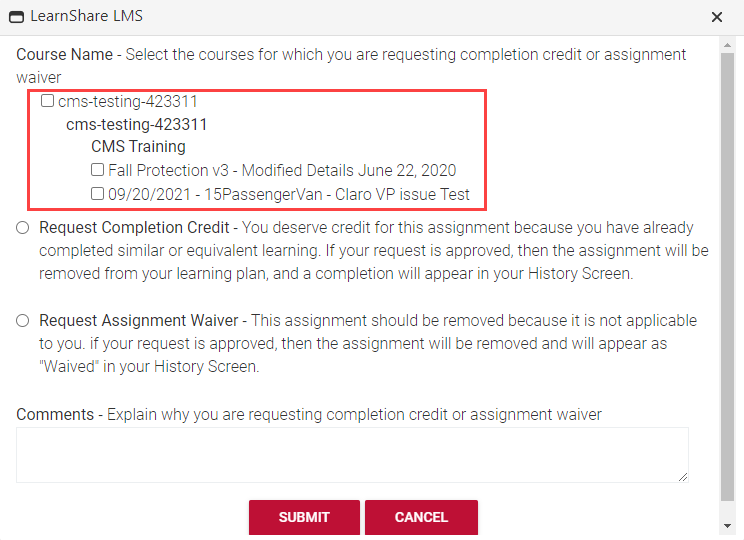
Select one of the following options:
If the request is approved, the assignment will no longer be listed under the user's Learning Plan. Additionally, the assignment will be marked as completed on the history screen.
If the request is approved, the assignment will no longer be listed under the user's Learning Plan. Additionally, the assignment will be marked as "Waived" in the History screen.
Enter a reason for requesting the credit/waiver in the Comments text box and then click Submit. The Course Details screen will now display the status of the request for credit/waiver.
When a user requests a credit/waiver for an assignment, the request will be sent to either the user's direct supervisor and/or a team of approvers depending on how the system is configured for your company. If you are unsure of your organization's configuration or you want to change it, please contact Client Support.
The approver will be able to access their list of awaiting approvals from the My Approvals screen.
The My Approvals screen may be labeled differently based on how your Administrator configured this option in your system.
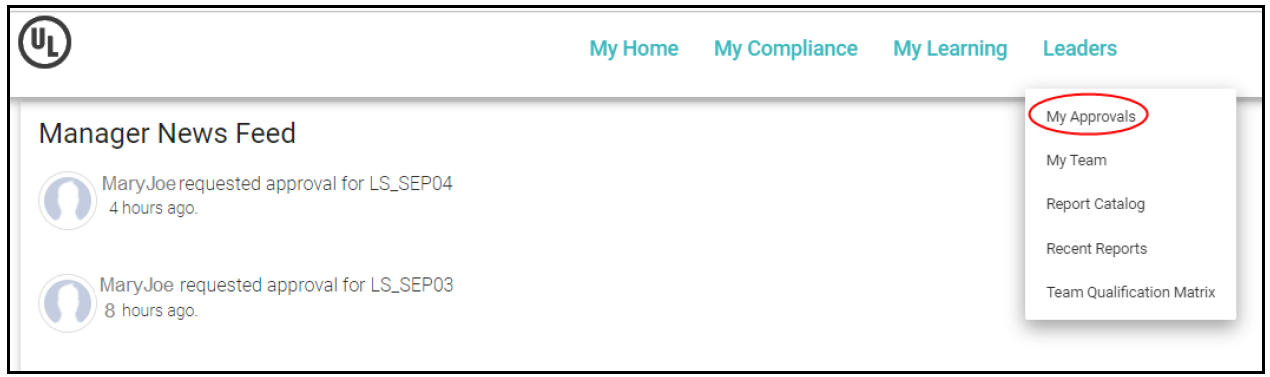
As an approver, you can choose to approve, decline, or hold each request by selecting the appropriate radio button under each column. Select the Hold option if you are unsure or need more information from the requester about the credit/waiver request. This will keep the request in the Approvals list for future review.
You can also leave a comment in the Approver Comment box.
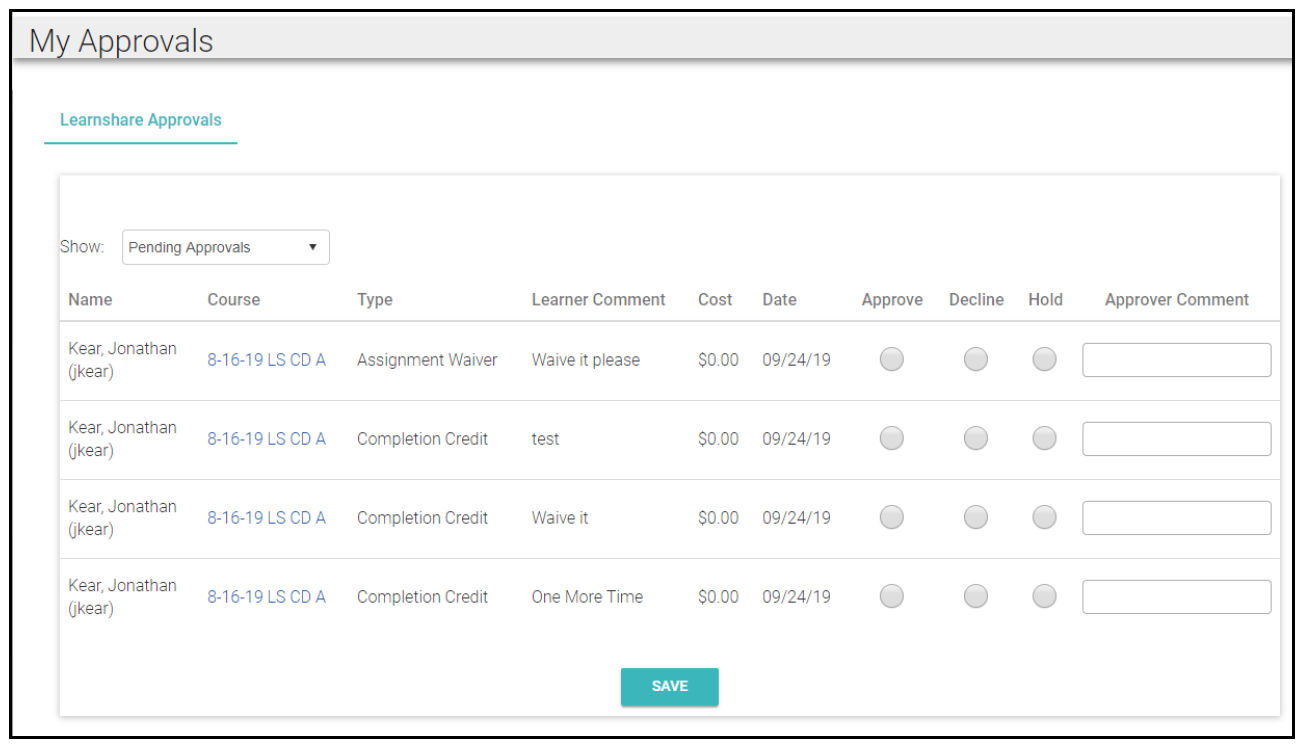
Click Save when you are finished.
After you approve or decline a request, the request will no longer appear in the Pending Approval list.